 Web programming Tips
Web programming TipsBy Sergey Skudaev
The VB password keeper is a Visual Basic version of The Password Keeper application which was implemented earlier in MS ACCESS. Here you will find a complete VB code. I grant it to you.
To Doanload the last version of VB Application source files http://www.learn-coding.today/vbkeeper/password.zip
I used Windows 7 (64 bit) and had no problem with VB6 and MS Access 2000 database.I included MS Access 2000 "password.mdb" database in zip file
Please read Start Visual Basic tutorial before creating the Password Keeper Application in VB.
In MS Access create mypassword.mdb database with one table passwords. Save it in VB directory, VBPassword subdirectory. Please see tutorial how to create database in MS Access. Use MS Access 2000, since VB6 has problem with later MS Access Versions. You can create MS Access 2000 database using Visual Basic. Maybe later I give you that code. for now please find a code online.
Hover mouse over a thumbnail to see a large image.
Figure 1. Passwords table fields
Create VB project with two forms and one module. Enter WINMAIN name for module, frmMain name for main form and frmLogin name for login form.Save it in VB directory, VBPassword subdirectory.
Select Project, References from main menu and mark Microsoft ActiveX Data Objects library
Figure 2. Project. References.
Click OK button.
Select Project, Project Properties, General tab and enter project name "Password Keeper". Set Startup Object to Sub Main.
Figure 3. Project. Properties.
Click OK button
Select Tools, Options, Editor tab and mark all check boxes
Figure 4. Tools. Options.
Click OK button
Select frmLogin form. On proporties window change form caption to Login. Select icon and click a button next to it. Go to "Common\Graphics\Icons\Misc" folder and select a key or lock icon. It will display on the form title bat.
Place on frmLogin form two text controls and one command button control. In properties window enter txtLogin name for the first text control and txtPassword name for the second text control.
Select text proporty and delete default "text1" text in both text controls.
Enter cmdLogin name for command button. Enter Login caption for command button.
Place on the form three label controls: one for title "Password Keeper" and two for text field names. Change one label caption to "Login", another to "Password".
Figure 5. frmLogin form with controls.
Select WINMAIN module click Tools, Add Procedure and create public main subroutine.
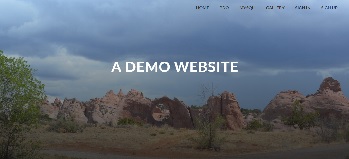
The complete source code for a responsive website with user registration and authentication.
Figure 6. Sub Main procedure
Add public centre sub. Enter the following code in WINMAIN procedures:
'Declare global ADODB connection object
Public Conn As ADODB.Connection
Public Sub main()
Dim strConn As String
Set Conn = New ADODB.Connection
'Connect to database. One connection object will be used for all connections
Conn.Provider = "Microsoft.Jet.Oledb.4.0"
Conn.Open App.Path & "\mypasswords.mdb"
'Display frmLofin form
frmLogin.Show
End Sub
Public Sub cetre(myForm As Form)
'Place form in center of screen
myForm.Left = (Screen.Width - myForm.Width) / 2
myForm.Top = (Screen.Height - myForm.Height) / 2
End Sub
Select frmLogin form in project view and click right mouse button. Select View code from drop down list. Add the following code to the login form:
Private try As Integer
Option Explicit
Private Sub cmdLogin_Click()
Dim rs As ADODB.Recordset
Set rs = New ADODB.Recordset
Dim sql As String
sql = "select * from passwords
where target='this' and login='" & txtLogin.Text & "' and password='" & txtPassword.Text & "'"
'MsgBox sql
rs.Open sql, Conn, adOpenKeyset, adLockPessimistic
If rs.BOF And rs.EOF Then
'If record is not found message displays
MsgBox "Incorrect login or password! Please try again.", vbOKOnly, "Password Keeper"
'count number of tries
try = try + 1
'Allows only 3 tries, then application stops
If try >= 3 Then
End
End If
Exit Sub
Else
'If password correct, Main form is loaded and Login form is unloaded
frmmain.Show
Unload frmLogin
End If
End Sub
Private Sub Form_Load()
'initialize try variable when login form is loaded
try = 0
End Sub
Private Sub Form_Activate()
'Place form in center of the screen
cetre Me
End Sub
>>>VB Password Keeper cont.>>>